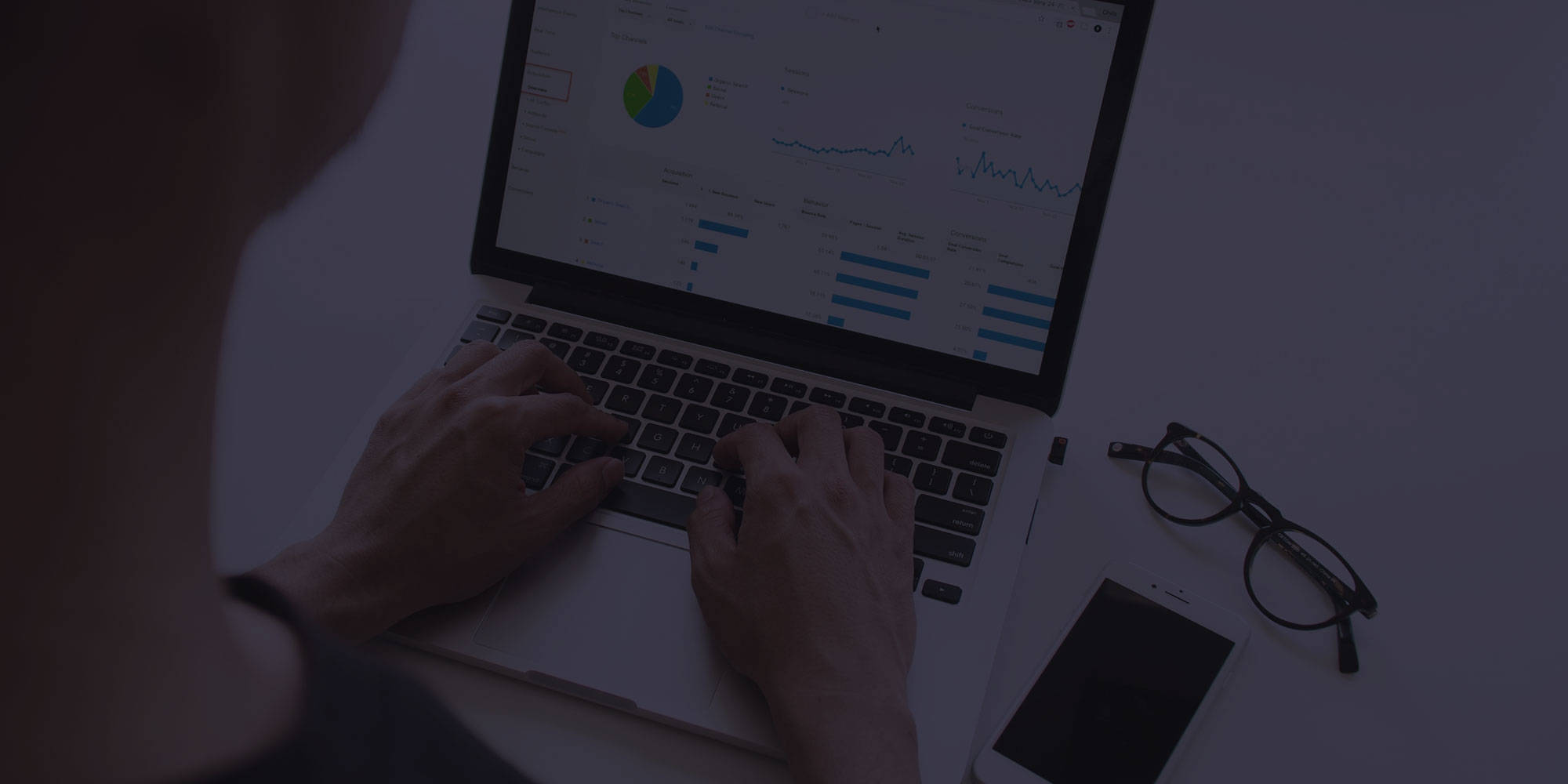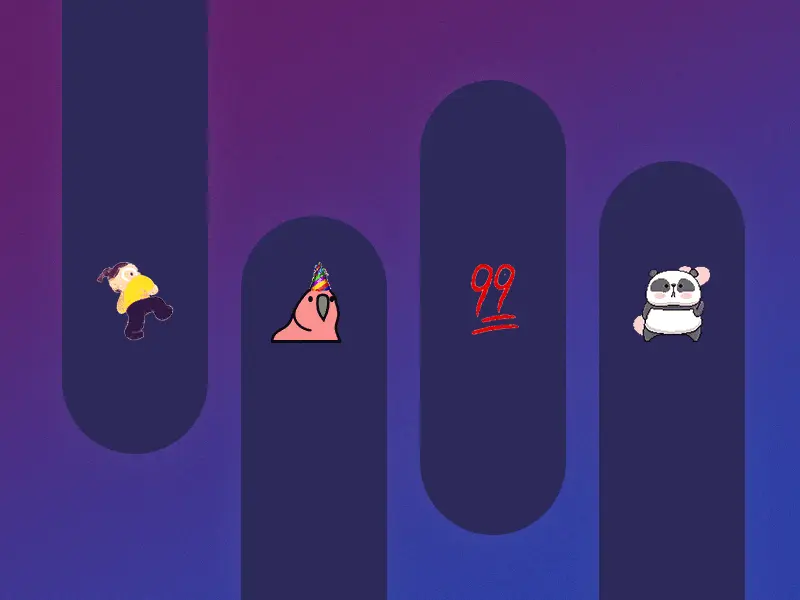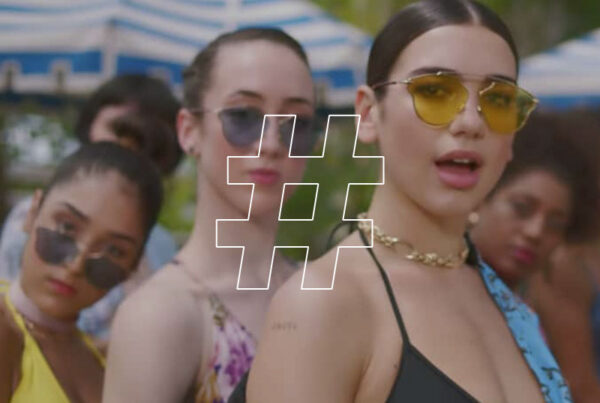UTMs are the Ultimate Tool for (Digital) Marketing. Want to know where your traffic is coming from, how they got there and what they did, so you can evaluate your digital marketing activities? UTM links are the solution. But remember, with the great power of UTMs comes great responsibility. Set up your UTMs wrong and the tracking for your campaign is off, reporting becomes difficult, and you look back in frustration wishing you’d set them up another way.

UTM actually stands for “Urchin tracking module”. Urchin was a company acquired by Google and became the basis of Google Analytics.
There are a ton of resources about UTMs (and I’ve read many of them) but as a beginner, the information is confusing and often overwhelming. They don’t offer any insight into possible issues or reasons for setting them up one way over another. I made some missteps in setting up UTMs when I started so I offer you these tips to further your understanding – and so you can avoid the mistakes I made.
UTM Basics
A UTM link appends additional metadata to a URL about the traffic source (also called “UTM links” or “UTM codes”). When the link is used this metadata is fed into Google Analytics for additional insights on your traffic. A UTM link behaves in the exact same way a regular link does – it’s just a slightly longer string of characters.
You’ve likely interacted with or shared many UTM tracking links – and many people don’t even realise when they’ve done so. Instagram, Spotify, and Mailchimp (email marketing), for example, all append some form of additional tracking metadata to links like a UTM.
Example of a basic UTM link:
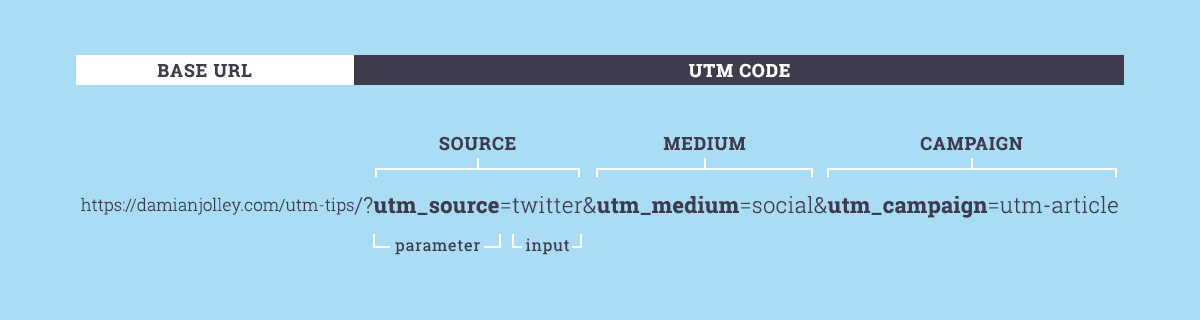
There are several UTM parameters supported by Google Analytics, they include:
- Source
- Medium
- Campaign Name
- Campaign Term (optional)
- Campaign Content (optional)
Where things can go wrong is in defining the metadata assigned to each parameter for all of your links.
In this example, the URL directs to this article, this link is being shared on twitter (as defined by source), which has the medium of social (for social media). The campaign I chose is “utm-article” as it is not tied to a larger campaign (like “product-launch-campaign”). If you were to share this link to Facebook, change the “utm_source” input to “facebook”, with the same campaign name.
These parameters will feed into Google Analytics:
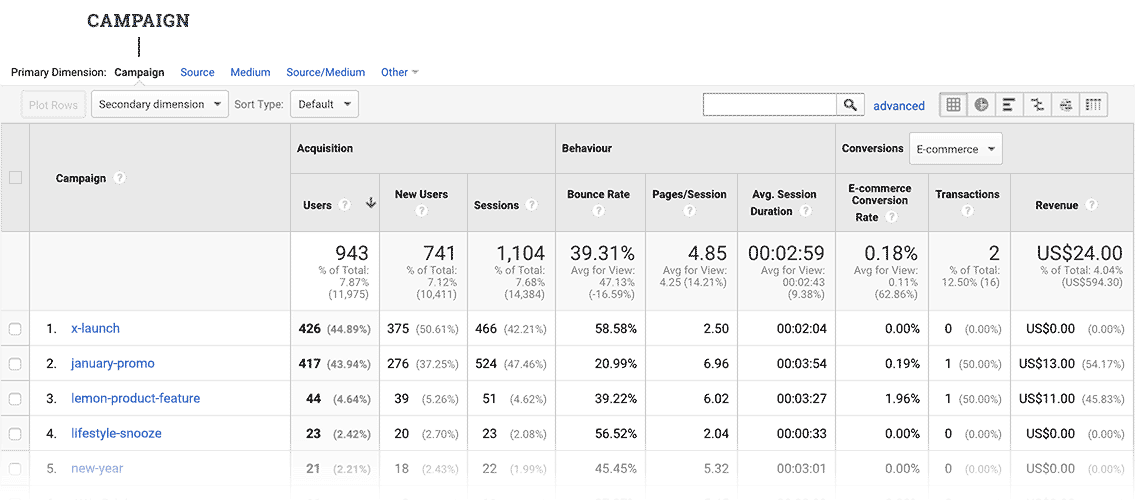
Anatomy of UTMs
Parameter
Description
Examples
That’s the basics on UTMs, now let’s get to the juicy tips.
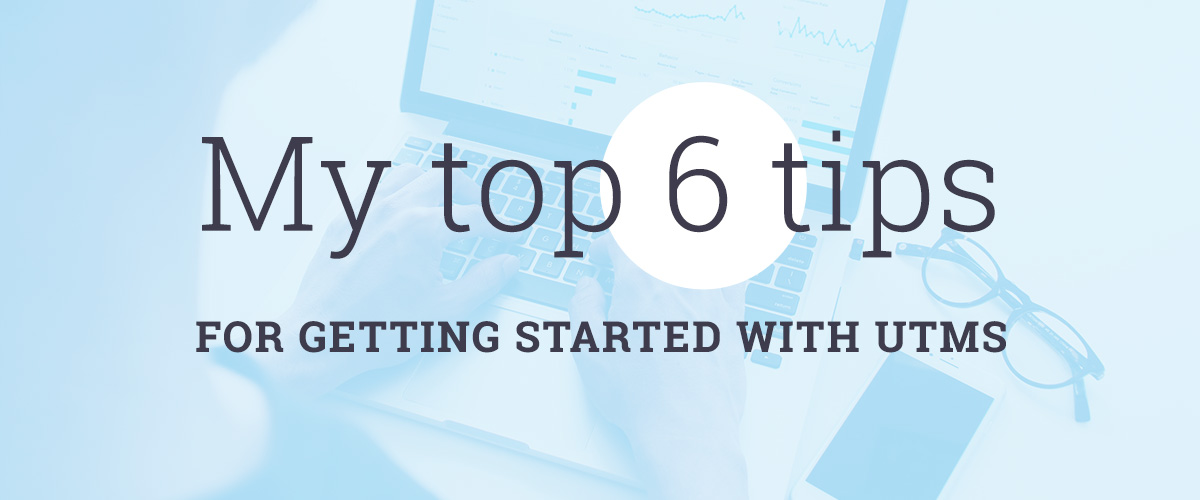
Tip 1
Use a tracker!
(Bonus download!)
Have a document to store all of the UTMs that you’ve created (or start one!).
While there are great tools to use builders out there (including Google’s own) – they don’t offer an important feature: tracking all of your UTMs.
Starting you might think it won’t be a big deal, it’s only 4 UTM links, right? You can remember those. Next campaign there are 6 more. Before you know it you have over 50 different UTM links and 4 documents to cross-check for consistency. Bring them into one place will avoid causing a clusterfuck for yourself down the road.
You’ll also be able to quickly refer back to your UTMs in one spot when it comes to reporting on your campaigns.
Bonus Download
Bookmark this link, and make a copy of the Google Sheet (you can also download it as an Excel file if that’s your preferred software). Build and store UTMs from all your campaigns in this doc – it’s that easy!
If you need more information on using this tracker – email me: damian[at]damianjolley.com I’m happy to help! If you ignore all other tips, please just do this one. Trust me.
Tip 2
Consider what you will be reporting on
There isn’t one set way to set up UTM links. Set up UTMs for your specific needs – it all depends on needs for your campaigns and reporting. It is a bit of a little game of chicken or egg. You might not know the exact insights you will want to dig into at the start of a campaign. But if you consider possibilities early on it will pay dividends in saved time and frustration down the track.
Tip 3
Consistency
Thankfully using a tracker (from Tip 1) will make consistency a breeze. Consistency in your UTM setup is the difference between pulling a report in 5 minutes and needing to pull data and compile the data – taking an extra 30 minutes (on a good day).
Tip 4
Learn from your mistakes
(but you can’t, and shouldn’t, always correct them)
If you make a mistake in how a campaign is tracking via your UTM — don’t immediately jump in to change it (if that’s even an option). Take a minute to consider the best approach, as sometimes “fixing” the error doesn’t mean less work.
If you change a UTM mid-campaign, you will end up with results tracked in two places. Editing the UTM won’t retroactively fix the tracking for traffic that already used the link. When it comes to reporting you will have to compile those two data pieces.
Thankfully UTMs are reasonably forgiving. If a parameter is not defined, the others will still be tracked. Or if it’s an inconsistent campaign name, it will still be tracked (just under two different campaigns rather than one).
If you find yourself with a less-than-ideal UTM consider if it is better to change/fix the UTM – and deal with the fragmented data, or leave it, and also deal with fragmented data. As either way the data is in two places, I tend to leave the less-than-ideal UTM as is (unless it is an evergreen campaign).
Tip 5
Don’t make everything its own campaign
One mistake people commonly make is getting too granular with ‘utm_campaign=’ parameters. As an example, you don’t need to give every social post it’s own unique campaign name. Individual posts could be tracked easily, but a bigger picture view of performance becomes harder to pull. Instead, the social posts can be grouped together into campaigns (ie. “x-product-launch”). The “utm_content” parameter is likely a better place to differentiate between the performance of each individual post.
Below is a visual interpretation of these two setups. Note the right column what each parameter allows you to quickly view.
Before
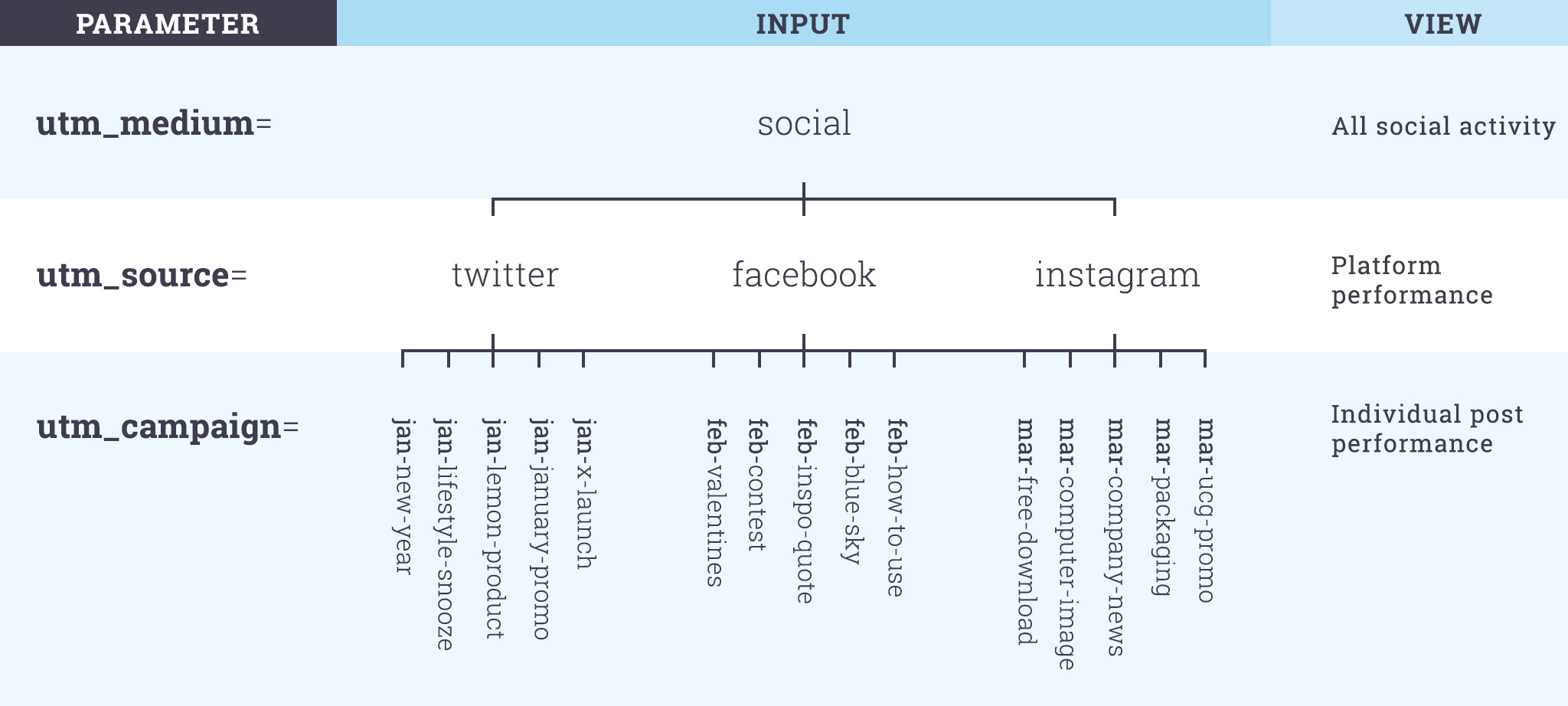
After
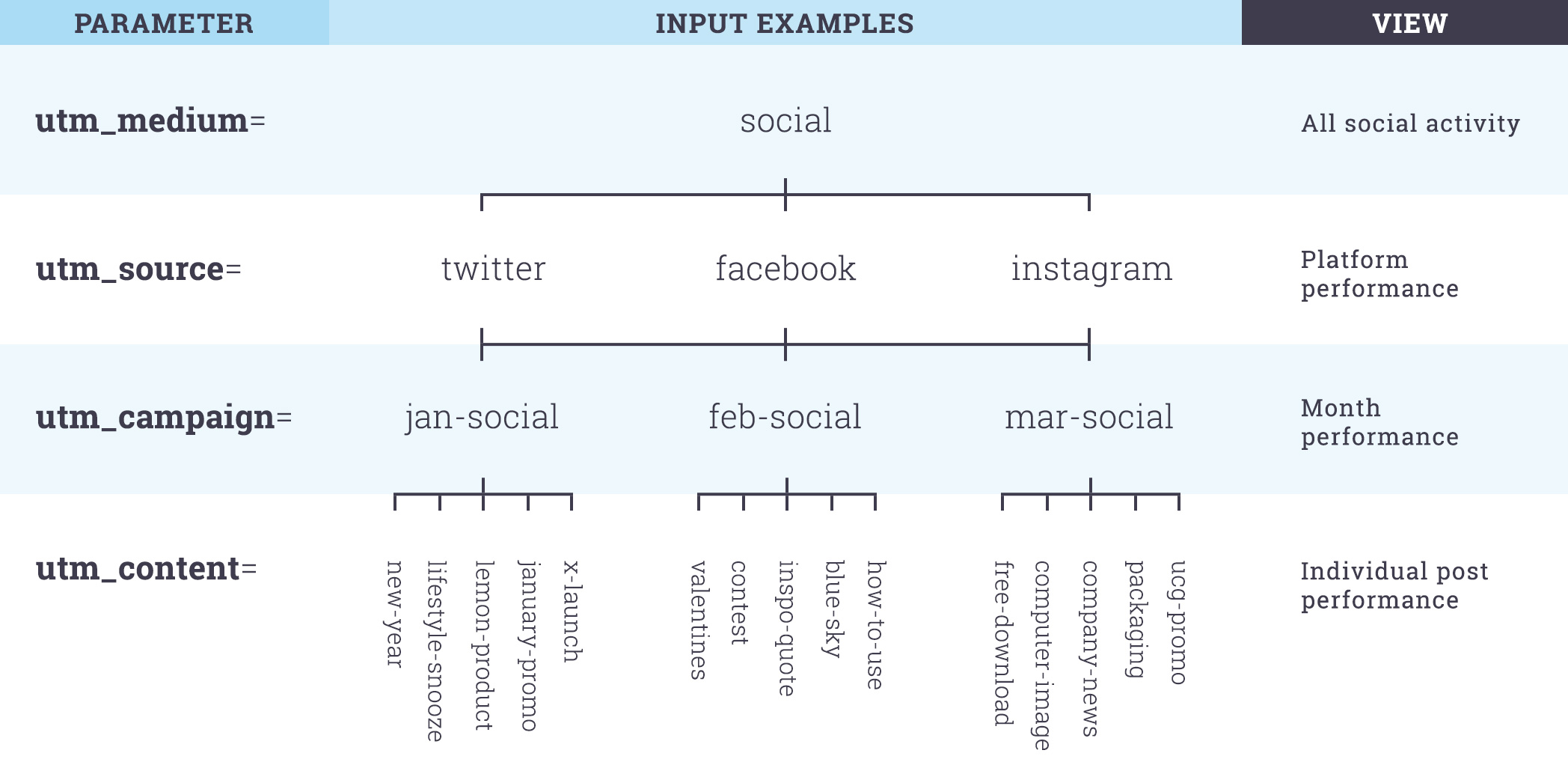
Caveat: This is what worked for this case, there are cases where individual campaign names would work best. Consider what you want statistics you want to view and report on when setting up the UTMs (as per Tip 2). If you want to be able to get more granular on the specific performance of your campaign, then ‘UTM Content’ is your friend.
Tip 6
Use lowercase and hyphens
It seems pretty simple, but some browsers or platforms will convert Title Case links to all lowercase, which can lead to those coming into Google Analytics as different IDs (ie. “Social” and “social”). I suggest always use lowercase, without any special characters, and no spaces!
Links don’t support spaces, so don’t use them in your UTMs – use a hyphen instead. If you want to use underscore (instead of hyphens), that also works. Hyphens and underscores are the one exception to the special characters rule.
Thankfully I haven’t personally experienced any issue with this as I received this tip early on and have followed ever since – but I pass on the tip as it was useful to me.
Now you’re ready to get dive into UTMs and tracking all your campaigns.